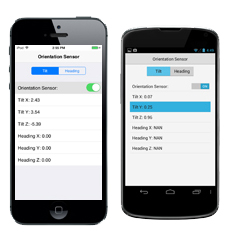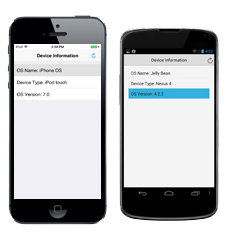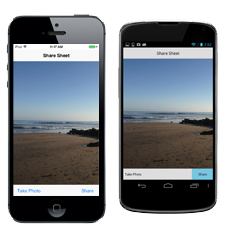Today I thought I would follow up my previous 'preview' post with more information on Multi-Tenancy support in RAD Server. The 10.2 version, released 2 days ago, includes Multi-Tenancy support for RAD Server.
RAD Server is a turn-key application foundation for rapidly building and deploying services based applications. RAD Server enables developers to quickly build new application back-ends or migrate existing Delphi or C++ client/server business logic to a modern services based architecture that is open, stateless, secure and scalable.
With Multi-Tenancy support, a single RAD Server instance with a single RAD Server database connection can support multiple isolated tenants. Each tenant has a unique set of RAD Server resources including Users, Groups, Installations, EdgeModules, and other data. All tenants have custom resources that are installed in the EMS Server. As an administrator, you can create new tenants, edit the existing ones, add, edit, or delete details of your tenants, specify if the tenant is active, and delete the tenants that you do not need.
We have a great sample application to help you get started building a RAD Server solution with Multi-Tenancy support, targeting both Windows and Linux servers with RAD Studio 10.2.
It requires InterBase to be installed on the machine or to connect to a remote server. Make sure that the server is running before you run the sample application.
This demo uses a chain of toy stores to highlight RAD Server’s multi-tenancy support where each store with its employees and goods is a tenant implementation.
Using the RAD Server Multi-Tenant Sample Application
The sample application demonstrates a retail store deployment use case. Each store with its employees and goods is a tenant implementation.
Employees
There are two groups of users with different rights:
- Managers
- Cashiers
Managers can add new store items, delete them, and edit the details of the existing ones while cashiers can only view the information about the existing goods. Neither employee can see the information about the other stores in the chain.
Store Log in Page
To access store specific information, enter the following information on the Store Log in page:
Toy Store: select the desired store from the list. Each store is a tenant implementation.
Store password: enter the password.
Tip: You can find credentials in the Readme.txt file provided with the sample application.
![]()
Employee Log in Page
On the Employee Log in page, each employee enters the following:
- Employee login
- Employee password
Tip: You can find credentials in the Readme.txt file provided with the sample application.
![]()
Store Items Page
After logging in, each employee sees the store items screen. The screen is displayed in two different modes: edit or view only, and access depends on the employee’s position. This uses EMS groups (a feature of RAD Server) to define access rights.
- Managers can view, add, and delete the store items and edit the details
- Cashiers can view the items’ details only
Store items for managers
![]()
Store items for cashiers
![]()
Implementation
EMS Package
On initialization, EMS Package runs scripts that create the template data for your tenants.
The EMS Package includes two resources with the following names: “settings” and “items”. You can find them in the SettingsDataModule.pas and StoreDataModule.pas files.
- The “settings” resource provides the GET method. This method returns the list of stores of the Toy Store Chain. The “settings” resource does not require you to provide TenantId and TenantSecret from EMS Client, because it has the AllowAnonymousTenant attribute which skips Tenant validation step.
- The “items” resource manages the store items. This resource defines the GET and POST methods. The store items are filtered by the TenantId that you provided. We use the GetData method to filter the data by tenants accessing the Tenant ID through AContext.Tenant.ID.
MultiTenant Client Application
The MultiTenant client app has the following 3 tabs:
1. On the first screen, you need to select the store and enter the associated password.
2. On the second screen, you need to enter the username and password for the selected store (tenant).
3. On the third screen, you can view the store items or edit them depending on user privileges: manager or cashier.
TEMSProvider Component
The client application uses the TEMSProvider component. This component identifies the address of the EMS Server (http://localhost:8080). After the user selects a certain store (tenant), the tenant’s credentials are provided for TEMSProvider. Each further request contains Tenant details, and the data that users see is filtered depending on the tenant that is selected.
Download the sample project now: http://sourceforge.net/p/radstudiodemos/code/HEAD/tree/branches/RADStudio_Tokyo/Object%20Pascal/Database/EMS/Multi-Tenancy%20Demo
[YoutubeButton url='https://www.youtube.com/watch?v=cWJjN8_68no']
[DownloadButton Product='Delphi' Caption='Download a 10.2 Delphi Trial Today!']
Read more